Troubleshooting YouTube: Why It Might Not Be Working
Troubleshooting YouTube: Why It Might Not Be Working
YouTube, a platform with over 2 billion users worldwide, is a cornerstone of digital media consumption. Despite its vast infrastructure and reliability, users occasionally encounter issues that prevent them from accessing or enjoying content. This report delves into the common reasons why YouTube might not be working and provides a comprehensive guide to troubleshooting these issues.
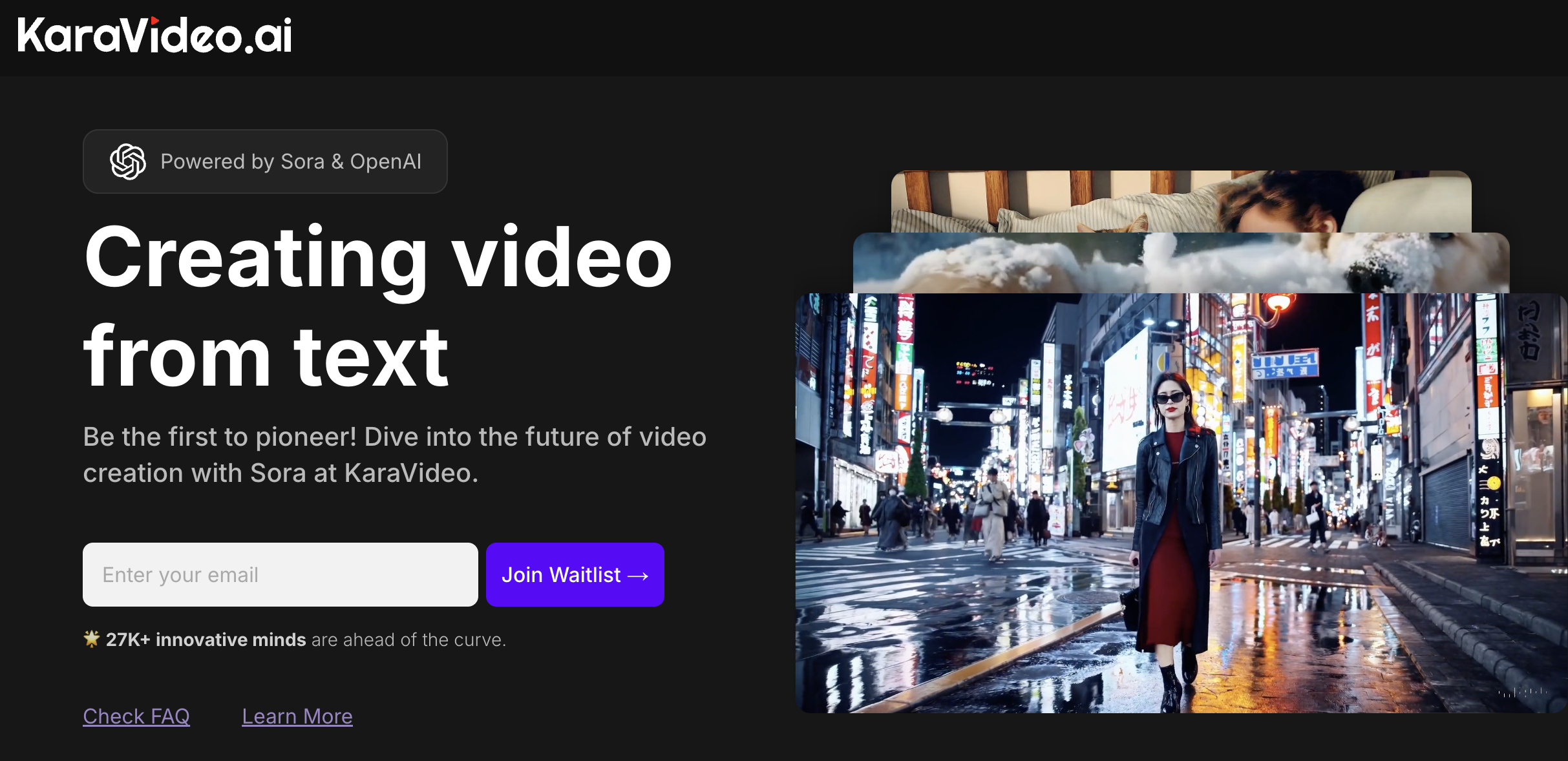
Be the first to pioneer! Dive into the future of video creation with Sora at KaraVideo. Join waitlist →
Common Issues and Error Messages
Users may experience a variety of issues when trying to access YouTube, ranging from video playback errors to complete service outages. Some of the most common error messages include buffering, lagging, or videos not playing correctly. These issues can stem from several factors, including internet connectivity problems, outdated software, or issues with YouTube's servers (Google Support).
Internet Connectivity
One of the primary reasons YouTube might not work is due to internet connectivity issues. A stable and fast internet connection is crucial for streaming videos. Users should first check their internet speed and data usage to ensure they meet YouTube's requirements. If the connection is unstable, switching to a different network or resetting the router might resolve the issue (Android Police).
Device and App Issues
Problems with the device or the YouTube app itself can also cause disruptions. Restarting the device or the app is a basic yet effective troubleshooting step. For mobile devices, clearing the app's cache can resolve issues like loading errors or black screens. On Android devices, this can be done through the app settings, while iPhone users may need to uninstall and reinstall the app (Android Police).
Browser Compatibility
For users accessing YouTube via a web browser, compatibility issues can arise. It's advisable to update the browser to the latest version and clear the cache and cookies. If problems persist, trying a different browser might help. For instance, if issues occur on Google Chrome, switching to Mozilla Firefox or Microsoft Edge could provide a temporary solution (MakeUseOf).
YouTube Server Issues
Occasionally, the problem might not be on the user's end. YouTube's servers can experience downtime, affecting service availability. Users can check platforms like Downdetector or YouTube's social media channels for updates on outages. If YouTube is down, the only solution is to wait until the service is restored (MakeUseOf).
Detailed Troubleshooting Steps
Step 1: Check Internet Connection
- Verify Connection Stability: Ensure that your internet connection is stable. Test other websites or streaming services to confirm if the issue is specific to YouTube.
- Switch Networks: If possible, switch to a different Wi-Fi network or use mobile data to see if the issue persists.
- Restart Router: Power cycle your router by turning it off for a few seconds and then back on. This can resolve many connectivity issues (Android Police).
Step 2: Update Software
- Update YouTube App: Ensure that the YouTube app is updated to the latest version. This can be done through the Google Play Store on Android or the App Store on iOS.
- Update Browser: If using a web browser, ensure it is updated to the latest version. This can resolve compatibility issues that might affect YouTube playback (Google Support).
Step 3: Clear Cache and Cookies
- Clear App Cache: On Android, go to Settings > Apps > YouTube > Storage > Clear Cache. This can resolve issues like videos not loading or the app crashing.
- Clear Browser Cache: In your browser settings, clear the cache and cookies. This can help resolve issues related to website loading and performance (Android Police).
Step 4: Check for YouTube Outages
- Use Downdetector: Visit Downdetector to see if other users are reporting issues with YouTube. This can indicate a widespread outage.
- Check Social Media: Follow YouTube's official social media accounts for updates on any ongoing issues or maintenance (MakeUseOf).
Step 5: Device-Specific Troubleshooting
- Restart Device: A simple restart can resolve many temporary glitches. This applies to both mobile devices and computers.
- Reinstall YouTube App: If issues persist on mobile, uninstall and reinstall the YouTube app. This can resolve deeper app-related issues (Android Police).
Conclusion
While YouTube is a robust platform, users may occasionally encounter issues that disrupt their viewing experience. By following the outlined troubleshooting steps, most problems can be resolved quickly. It's important to systematically address each potential cause, from internet connectivity to software updates, to ensure a seamless YouTube experience. In cases where YouTube itself is experiencing downtime, patience is key as the service is typically restored promptly.
References
- Google Support. (n.d.). Troubleshoot YouTube video errors. Retrieved from https://support.google.com/youtube/answer/3037019?hl=en
- Android Police. (n.d.). YouTube not working? Here are easy fixes to get you back to streaming. Retrieved from https://www.androidpolice.com/youtube-problems-fixes/