How to Download a YouTube Video
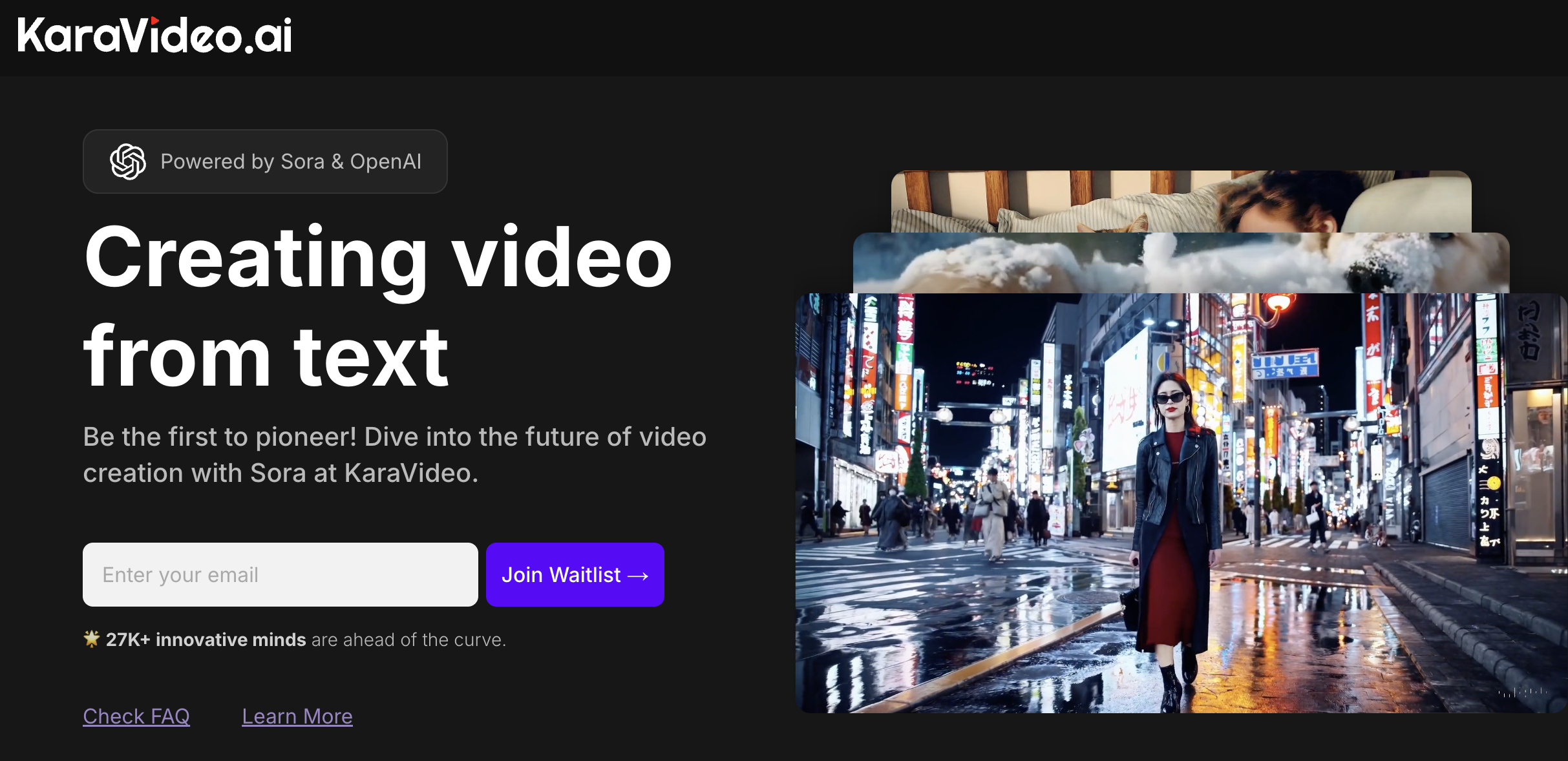
Be the first to pioneer! Dive into the future of video creation with Sora at KaraVideo. Join waitlist →
Downloading YouTube videos can be a useful way to access content offline, whether for personal use, educational purposes, or content creation. However, it's important to note that downloading videos from YouTube without permission may violate YouTube's terms of service and could potentially infringe on copyright laws (Tom's Hardware). This report will explore various methods to download YouTube videos, providing detailed instructions and considerations for each approach.
Methods for Downloading YouTube Videos
1. Using ClipGrab
ClipGrab is a free software application available for Mac, Windows, and Linux users. It is a popular choice due to its user-friendly interface and ability to download videos in various resolutions and formats (ZDNet).
Steps to Use ClipGrab:
- Visit the ClipGrab Website: Navigate to ClipGrab.org and download the appropriate version for your operating system.
- Install ClipGrab: Follow the installation instructions specific to your operating system.
- Search for the Video: Open ClipGrab and enter the URL of the YouTube video you wish to download.
- Select Format and Quality: Choose the desired file format and resolution. ClipGrab allows you to download videos in formats such as MP4, WMV, and OGG.
- Download the Video: Click "Grab this clip!" and select a location on your device to save the file. The video will be downloaded and saved to your specified location (Tom's Hardware).
2. Using VLC Media Player
VLC Media Player is a versatile open-source media player that can also be used to download YouTube videos. This method involves extracting the video URL and saving it directly from your browser.
Steps to Use VLC:
- Open VLC: Launch VLC Media Player on your computer.
- Open Network Stream: Go to the "Media" tab and select "Open Network Stream."
- Enter YouTube URL: Paste the YouTube video URL into the network URL field and click "Play."
- Access Codec Information: Once the video starts playing, go to "Tools" and select "Codec Information."
- Copy the Location URL: Copy the URL from the "Location" box at the bottom of the window.
- Download the Video: Paste the copied URL into your browser's address bar. Right-click on the video and select "Save video as" to download it to your device (Clipchamp).
3. Using Python and Pytube
For those comfortable with command-line interfaces, using Python with the Pytube library offers a streamlined method to download YouTube videos.
Steps to Use Python and Pytube:
- Install Python: Ensure you have Python installed on your system. You can download it from python.org.
- Install Pytube: Open your command line interface and run the command
pip install pytube. - Write a Python Script: Create a Python script to download the video. Here is a simple example:
from pytube import YouTube
Enter the URL of the YouTube video
video_url = 'https://www.youtube.com/watch?v=example'
Create a YouTube object
yt = YouTube(video_url)
Download the video
yt.streams.get_highest_resolution().download()
- Run the Script: Execute the script in your command line interface. The video will be downloaded to your current directory (Tom's Hardware).
4. Using Browser Extensions
Browser extensions provide a convenient way to download YouTube videos directly from your web browser. These extensions typically add a "Download" button beneath the video.
Steps to Use Browser Extensions:
- Find a Suitable Extension: Search for YouTube video downloader extensions in your browser's extension store.
- Install the Extension: Follow the installation instructions provided by the extension.
- Download Videos: Once installed, navigate to a YouTube video. The extension will add a "Download" button, allowing you to save the video directly to your device (Clipchamp).
5. Using Online Downloaders
Online downloaders like Savefrom.net offer a web-based solution to download YouTube videos without installing software.
Steps to Use Savefrom.net:
- Visit Savefrom.net: Go to Savefrom.net.
- Enter Video URL: Paste the YouTube video URL into the provided field.
- Choose Format and Quality: Select the desired format and quality for the download.
- Download the Video: Click "Download" to save the video to your device (Clipchamp).
Legal Considerations
While downloading YouTube videos can be convenient, it's crucial to understand the legal implications. YouTube's terms of service prohibit downloading videos without permission, and doing so may result in account termination (Tom's Hardware). Additionally, downloading copyrighted content without authorization is illegal in many jurisdictions. Users should ensure they have the necessary rights or permissions before downloading videos.
Conclusion
Downloading YouTube videos can be achieved through various methods, each with its own advantages and limitations. Whether using software like ClipGrab, VLC Media Player, Python scripts, browser extensions, or online downloaders, users should consider the legal implications and ensure compliance with YouTube's terms of service. By following the detailed steps outlined in this report, users can effectively download YouTube videos for offline use while remaining mindful of legal considerations.
References
- ZDNet. (n.d.). How to download YouTube videos for free: 2 ways. ZDNet. Retrieved from https://www.zdnet.com/home-and-office/home-entertainment/how-to-download-youtube-videos-for-free-2-ways/
- Tom's Hardware. (n.d.). How to download YouTube videos. Tom's Hardware. Retrieved from https://www.tomshardware.com/how-to/download-youtube-videos
- Clipchamp. (n.d.). How to download YouTube videos. Clipchamp. Retrieved from https://clipchamp.com/en/blog/download-youtube-videos/